How to Disable Hardware Acceleration in All Major Web Browsers (2025 Guide)
🖥️ How to Disable Hardware Acceleration in All Major Web Browsers (2025 Guide)
Hardware acceleration allows your browser to use your computer’s GPU (Graphics Processing Unit) to speed up graphics and video performance. But sometimes, it can cause problems like flickering screens, lag, crashes, or blank videos.
In this guide, we’ll show you how to disable hardware acceleration in all popular web browsers — Chrome, Firefox, Edge, Opera, Brave, and Safari — step by step with screenshots.
🔵 Google Chrome (and Microsoft Edge, Brave, Vivaldi)
- Open your browser and click the ⋮ (three dots) menu in the top-right corner.
- Go to Settings → System (or search for “hardware acceleration” in the search bar).
- Find the option “Use hardware acceleration when available” and toggle it off.
- Click Relaunch to apply changes.
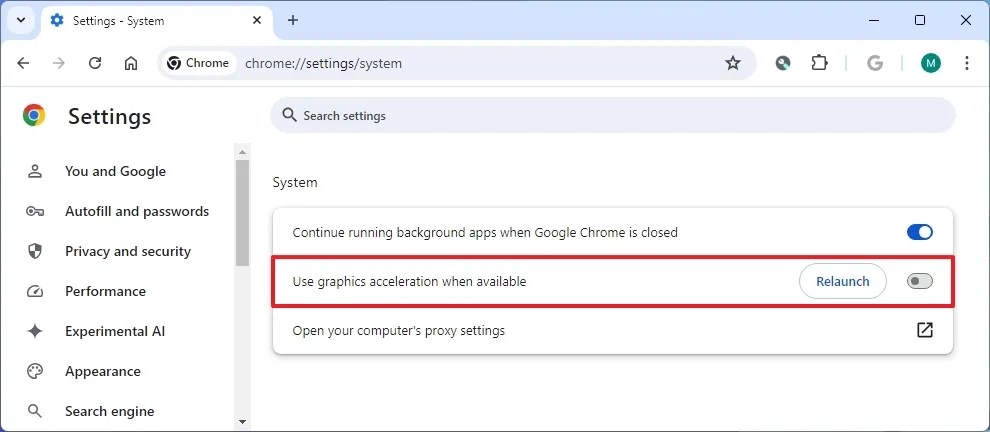
Optional (advanced): Add the following flag to your Chrome or Edge shortcut target:
"C:\Program Files\Google\Chrome\Application\chrome.exe" --disable-gpu🦊 Mozilla Firefox
- In the address bar, type
about:preferencesand press Enter. - Scroll down to the Performance section.
- Uncheck “Use recommended performance settings.”
- Then uncheck “Use hardware acceleration when available.”
- Restart Firefox.

Advanced method: In about:config, set layers.acceleration.disabled to true.
🔴 Opera / Opera GX
- Open Settings (or press Alt + P).
- Search for “hardware acceleration.”
- Toggle “Use hardware acceleration when available” to off.
- Restart Opera.

🟠 Brave Browser
- Click the Brave menu (three lines or dots).
- Go to Settings → System.
- Toggle off “Use hardware acceleration when available.”
- Click Relaunch.
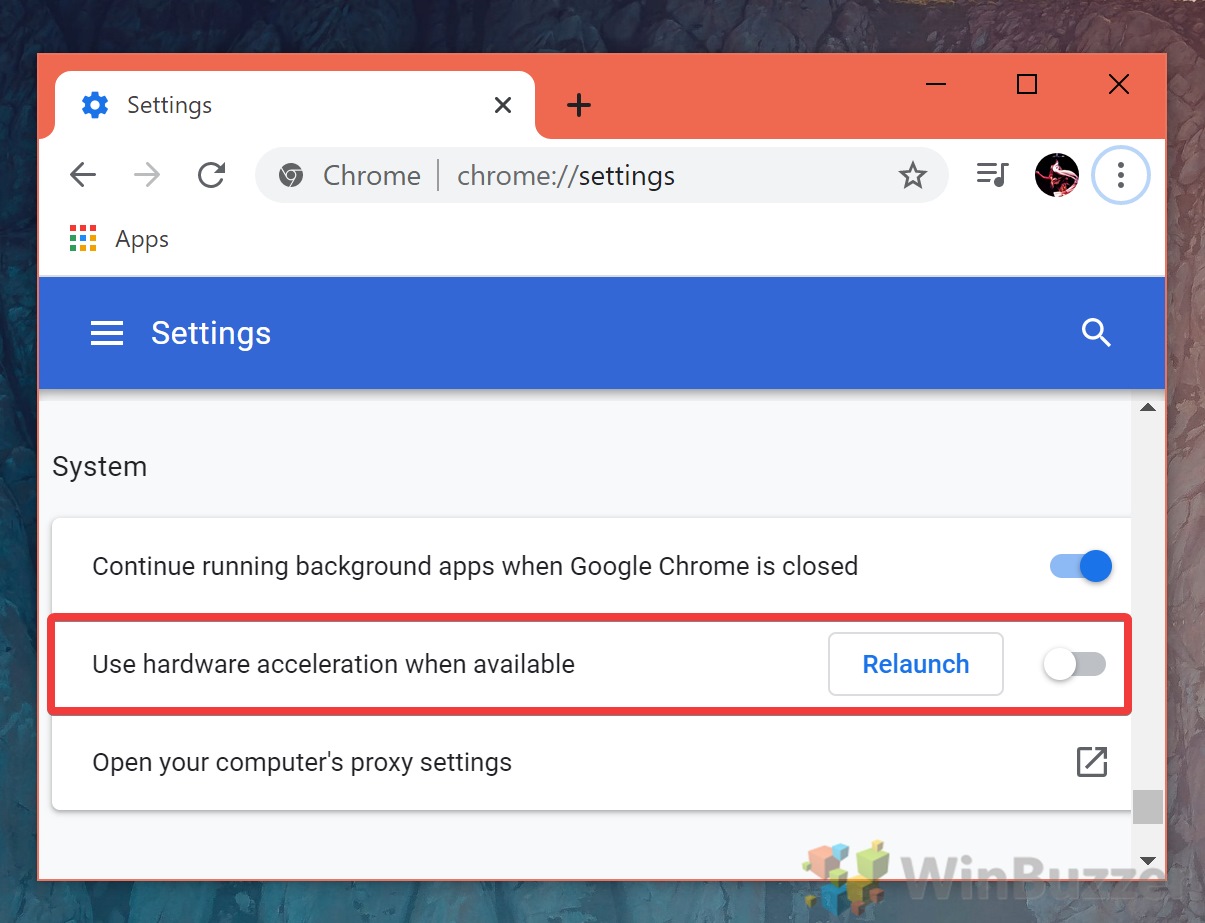
🟢 Microsoft Edge
- Click the ⋯ (three dots) menu → Settings.
- Select System and performance from the sidebar.
- Disable “Use hardware acceleration when available.”
- Click Restart.
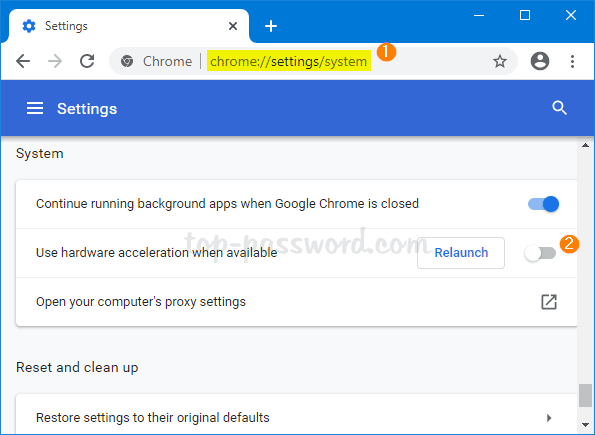
🟣 Safari (macOS)
Safari manages hardware acceleration automatically, but you can disable it via Terminal (for advanced users):
defaults write com.apple.Safari WebKitAcceleratedCompositingEnabled -bool false
To re-enable:
defaults write com.apple.Safari WebKitAcceleratedCompositingEnabled -bool true

⚙️ (Optional) Disable GPU Acceleration System-Wide
Windows:
- Right-click on your desktop → Display Settings → Graphics Settings.
- Turn off “Hardware-accelerated GPU scheduling.”
- Restart your computer.
Linux:
Launch browsers with these commands:
LIBGL_ALWAYS_SOFTWARE=1 firefox
LIBGL_ALWAYS_SOFTWARE=1 google-chrome
✅ Conclusion
Disabling hardware acceleration can fix display issues, lag, or video playback problems in browsers — especially on older systems or with buggy GPU drivers. If performance drops afterward, simply re-enable the setting.
Always keep your graphics drivers updated for the best performance and compatibility.
📈 SEO Keywords:
- disable hardware acceleration Chrome / Firefox / Edge / Opera / Brave
- browser lag fix 2025
- GPU acceleration browser issue
- video playback fix browser





